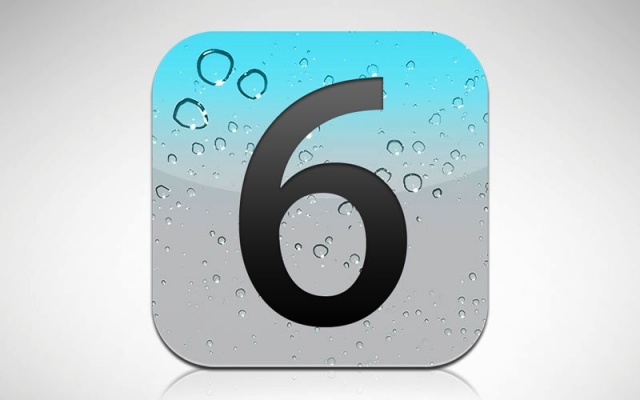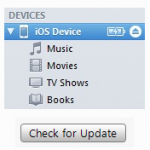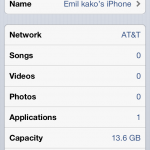iOS 6 was finally revealed at WWDC last week and it was very much anticipated! Like most people I myself couldn’t wait much longer to get my hands on it but with Apple being….well….Apple they don’t let just anyone get a hold of their software early. However, being myself I had to find a way to get it and Im happy to say I found out how too.
NOTE: This is still a Beta version, a very early Beta at that, and is not 100% operational. I have attempted this and it does work, but there are mixed reviews and you may get an unlucky device that it won’t work on. If you do proceed, back up your device and ensure you also have the iOS 5.1.1 .ipsw in case it doesn’t work and you need to downgrade. We do not accept any responsibility for anything that may go wrong with your device.
Step 1: Obtain the appropriate iOS 6 Beta for your device.
Step 2: Open up iTunes and back up your device. This is important in case anything goes wrong and you need to restore from a backup.
Step 3: Click on your iDevice in the left panel of iTunes and hold in the “Option” key (Shift for a PC) and click on the ‘Check for Update’ button.
Step 4: Select the IPSW of the iOS 6 Beta that you downloaded before and select it and let it run. (This may take a few minutes).
Step 5: Congrats! You know have iOS 6 on your device.
Important: Make sure you do not click on ‘Restore’ instead of ‘Check for Update’. It will not work if you do that. You also will need the latest version of iTunes.
Now you can have the brand new iOS software and for a review of all the new features in iOS 6 and more tech news follow us on YouTube, Twitter, and Facebook!
If you are not satisfied with the iOS 6 Beta heres how to revert back to iOS 5!
Step 1: Download the iOS 5.1.1 Firmware for the appropriate device you have from
HERE.
Step 2: Open up iTunes and back up your device. This is important in case anything goes wrong and you need to restore from a backup.
Step 3: Click on your iDevice in the left panel of iTunes and hold in the “Option” key (Shift for a PC) and click on the ‘Restore’ button.
Step 4: Select the IPSW of the iOS 5.1.1 that you downloaded before and select it and let it run. (This may take a few minutes).
Step 5: Congrats! You know have iOS 5 on your device.